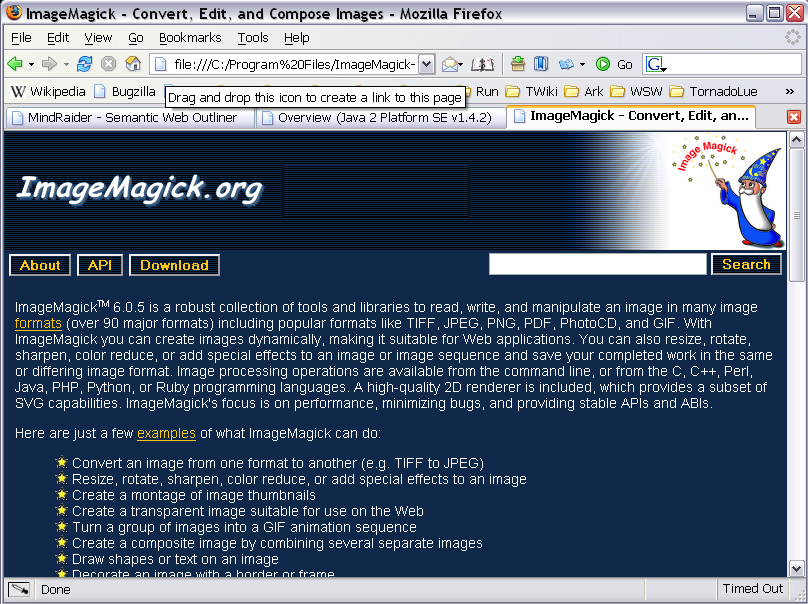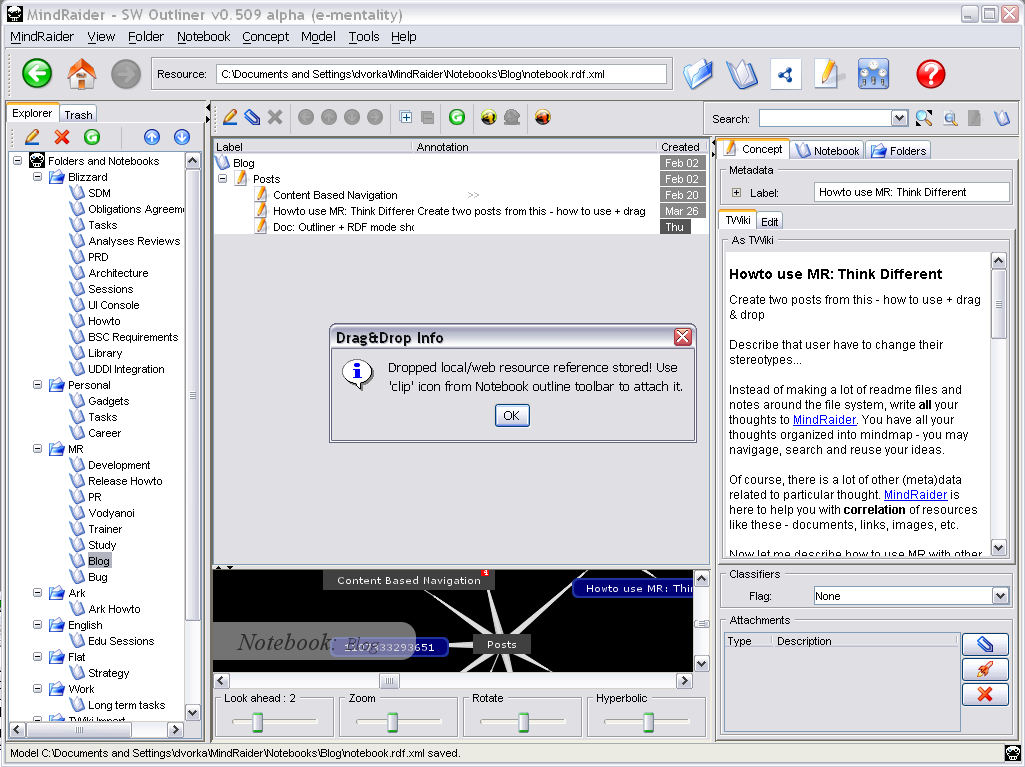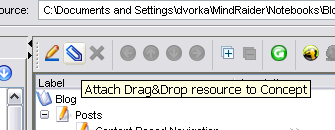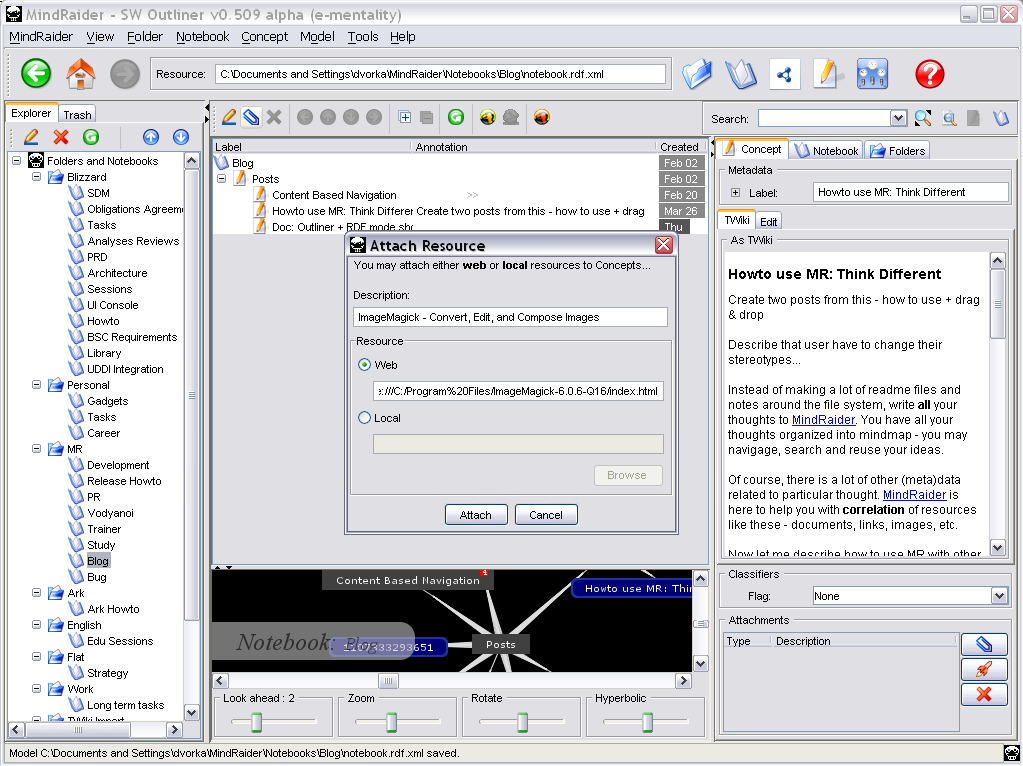Drag & Drop
Think Different
In order to use MindRaider efficiently you have to change your
stereotypes. Instead of making a lot of readme files and notes spread
on the file system, write all your thoughts directly to MindRaider and
represent them as Concepts. Thus you will have all your thoughts
organized into one complex mindmap that will enable you to navigate, search, combine and reuse your
ideas quickly.
Of course, there is a lot of other (meta)data related to particular thought. MindRaider is here to help you with correlation of all of these resources (like documents, links, images, etc.) that are relevant to that thought.
Attaching Resource to Concept
Now let me describe how to use MR with other operating system means
allowing you to simply collect these data and store them. Please note that scenarios
are shown for Windows only.
Prerequisities:
- Always be sure that your MindRaider is running... yes, it must be ready to assist you whenever you got an idea ;-)
- Drag link from the location bar... (both Firefox and MS image with arc).
- Move it to taskbar over the MindRaider icon...
- After operating system gives focus to MindRaider, move over its window.
- Drop the link - it will cause activation of the attachment icon.
- Now find or create appropriate Concept where to attach the link.
- Click the attachment icon to attach link to the current concept.
- ... and that's it!
- browsing your filesystem with Windows Explorer
- reading emails e.g. in Firebird and there is interesting email address or link (just drag sender, ... and do it in the same way as was described above)
- working with bookmarks in your browser - simply drag any bookmark from the Firefox/IExplorer menu or bar and drop it to the MindRaider window (as was already described above)
- reading PDF containing a link or text
- ...
Personal Homepage: Martin Dvorak - EMail: MindRaider@users.sourceforge.net
Member of the MindForger ring, powered by Linux & Eclipse & Emacs.
2017
Member of the MindForger ring, powered by Linux & Eclipse & Emacs.
2017